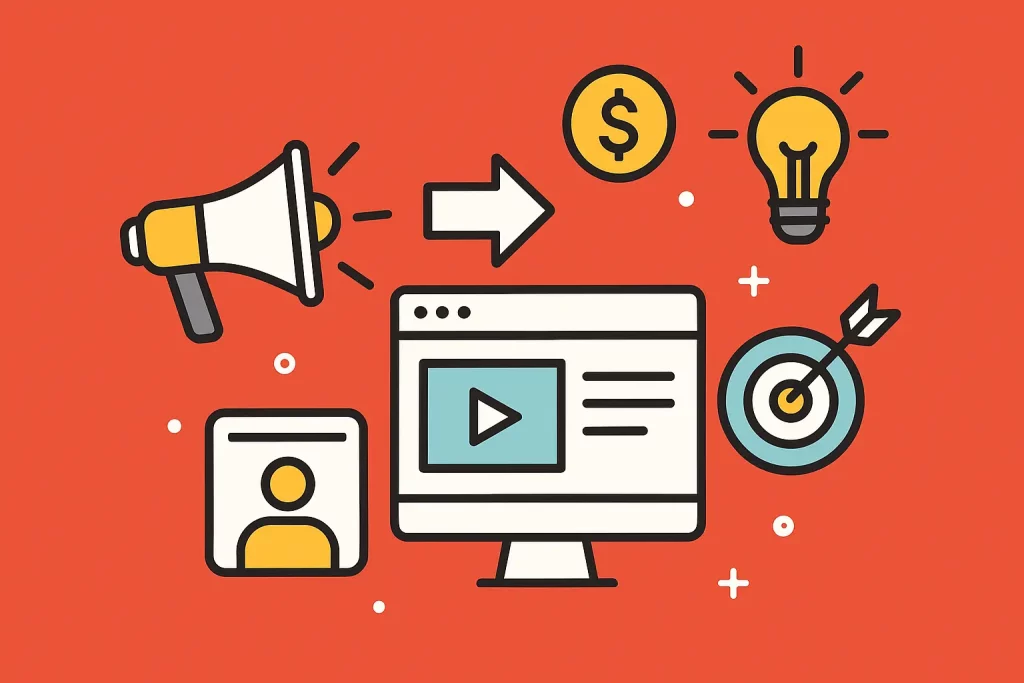
You know what? I didn’t plan to write this. But my screen kept filling with flashing GIF ads on adult sites, and my laptop sounded like a tiny jet. So I spent a week testing what actually helps. I’ll keep it clean and simple here—no graphic stuff—just real, hands-on notes.
Quick heads-up: I’m judging the ads themselves and the tools that deal with them. Not the content. Think speed, safety, and sanity.
What I Saw Out There
I used a Windows laptop, an old MacBook Air, an iPhone, and an Android phone. Chrome, Safari, Firefox, and Brave. I visited a mix of big-name adult hubs and smaller sites to get a fair read.
Here’s what the GIF ads did, again and again:
- Loop nonstop with high-contrast flashes and fake “new message” bubbles
- Mimic download buttons with huge green arrows (sneaky)
- Follow you down the page (sticky banners)
- Pop in after a delay like a jump scare
- Auto-play in sidebars and stack on top of each other
Not gonna lie—the flashing got tiring fast. My eyes felt buzzy. And the fans on my MacBook kicked up when three or more GIFs ran at once.
Why GIF Ads Are Rough On You (And Your Device)
- GIFs refresh every frame. That means more CPU work.
- Stacking loops heat up your machine. My Mac rose from 45°C to 63°C in about 2 minutes on one ad-heavy page.
- Some ads track you. I saw requests firing to a dozen different ad domains.
- A few tried fake system alerts. Shady stuff.
If you want to peek under the hood, check out this in-depth analysis of how GIF ads impact CPU usage and device performance, providing technical insights into their resource consumption.
Here’s the thing: these aren’t just annoying. They can nudge you into a bad click or slow everything down. If you want to see a deeper breakdown of how these formats are engineered to grab attention, HuntMads has a plain-English primer that’s worth a quick read.
The Tools I Used And What Actually Helped
uBlock Origin (Chrome/Firefox)
I’ve used uBlock for years, and it showed up strong here.
- What happened: Most GIF ads vanished. Sidebars turned blank. CPU drop was clear—fans calmed within 10–20 seconds.
- Bonus: The “Element Picker” let me nuke a stubborn sticky bar that slipped through on one site.
- Downsides: You’ll sometimes block site features by mistake (like comments). Easy fix: click the icon, turn it off for that site, refresh.
Brave Browser (Desktop + Mobile)
Brave’s Shields are built in, so no fuss.
- What happened: It killed most GIF ads out of the box. Smooth scrolling. Battery drain slowed on my phone.
- Downsides: Sometimes a blank gray box sits where an ad would be. Not awful, just a little weird-looking.
AdGuard (Windows/Mac app)
This runs at the system level, so it blocks across apps.
- What happened: On my Windows laptop, it stopped a nasty pop-under and two “fake download” GIFs that got past browser-only blockers.
- Downsides: It’s paid. Worth it if you’re heavy on privacy, but it’s one more app to manage.
1Blocker (iOS with Safari)
On my iPhone, I turned on all the content block lists.
- What happened: GIF ads were mostly gone. Pages felt calm. Battery did better on long scrolls.
- Downsides: Sometimes a site asked me to disable my blocker. I used 1Blocker’s allowlist for that one page.
NextDNS or Pi-hole (Network-Level)
I used NextDNS with popular ad/tracker lists.
- What happened: A bunch of ad domains got cut off before they loaded. On my home Wi-Fi, even my smart TV stopped showing… odd banners.
- Downsides: Setup takes a few minutes. Some folks won’t want to mess with DNS.
For a side-by-side look at how uBlock Origin, AdGuard, 1Blocker, and other blockers stack up, see this comprehensive comparison of ad blockers, including uBlock Origin, AdGuard, and 1Blocker, detailing their features and effectiveness.
Bonus tip: before you even load an unfamiliar site, you can run the URL through Sugar Search, a free browser-based scanner that previews the page, flags known ad and tracker domains, and lets you know if any autoplaying GIF carnivals are lurking so you can decide whether the click is worth it.
Small But Mighty Settings That Helped
- Turn on cosmetic filtering in your blocker. It cleans empty boxes.
- Use “Block large media elements” in uBlock. It catches heavy loops.
- Lower motion in your OS: Reduce Motion (iOS/macOS) or Animation scale (Android). It won’t block ads, but it helps your eyes.
- Don’t click fake “Download” or “Allow” buttons. If it looks too loud, it probably is.
Real Moments From My Week
- On a crowded page, three looping sidebars made my MacBook’s fans roar within a minute. uBlock + Brave dropped the noise to almost silent.
- One site showed a blinking GIF shaped like a chat bubble saying “New Match.” It wasn’t a chat. AdGuard flagged it as an ad script. Gone.
- Late night testing on my phone, I felt a headache build from constant flashing. After turning on Reduce Motion and running 1Blocker, the page felt calmer. Not perfect, but I could read captions without squinting.
Curious about what the ad ecosystem looks like from the other side? I actually bought a small campaign on Brazzers and wrote up everything I saw—creative formats, costs, and all—in this field report.
If you’d like to observe how animated banners and thumbnail GIFs are arranged in a real, location-based directory, take a quick tour of the Erotic Monkey listings for West Hollywood on One Night Affair. The page lets you see live examples of ads, profiles, and user reviews side by side, giving you a tangible benchmark to compare against the blocking tactics I tested above.
Pros And Cons (Quick And Plain)
-
uBlock Origin
- Pros: Free, strong filters, light on system.
- Cons: Rare breakage on site features.
-
Brave
- Pros: Built-in blocking, fast, simple.
- Cons: Occasional blank spaces.
-
AdGuard (app)
- Pros: Stops sneaky scripts, works across apps.
- Cons: Costs money.
-
1Blocker (iOS)
- Pros: Easy, good presets, saves battery.
- Cons: Some sites complain.
-
NextDNS/Pi-hole
- Pros: Blocks for whole home network.
- Cons: Setup takes time.
Safety Notes I Wish Someone Had Told Me
- If a page starts redirecting or auto-downloading, close the tab. Don’t tap the alert.
- Keep your browser updated. Old versions are easy targets.
- If your device gets hot fast, that’s a sign the page is too heavy. Take a break.
My Take
I’m not here to judge what you watch. I care about your screen not turning into a flashing carnival. For me, uBlock Origin plus Brave handled most GIF ads without drama. On iPhone, 1Blocker did the job. When I needed the “big broom,” AdGuard or NextDNS cleaned up the rest.
Do these tools make the web calm and quiet? Not always. But they make it bearable. And sometimes that’s enough.
If you want one simple move, start with Brave or uBlock Origin. If you want the belt-and-suspenders setup, add NextDNS. Your eyes—and your laptop fan—will thank you.
For a deeper dive—with every test result and performance chart laid out—you can read the full breakdown over on HuntMads.

